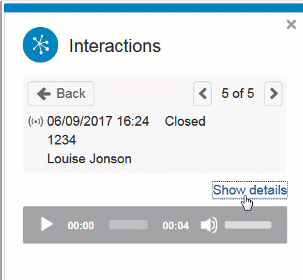Interactions in Edge Agent
- Search and see all interactions with a customer, regardless of media.
- If the customer refers to e.g. a chat a week ago, you can search for the combination - date and customer id - and see both the chat conversation and the surrounding history.
Automatic search
See interactions automatically, as the contact arrives.
Manual search
To manually search for details in the contact history repository, open Menu | Interactions.
Interactions.
- Start by selecting a time span.
- Default, until you change it, is Last week
- In the menu
 you choose anything from Today and Last month to No time limit.
you choose anything from Today and Last month to No time limit.
- Optionally, enter data into the search field by the wand
 and click on the
and click on the  magnifying glass to start searching. Depending on the entered text the category to search in is automatically decided and displayed by the search field.
magnifying glass to start searching. Depending on the entered text the category to search in is automatically decided and displayed by the search field.- Digits will search among telephone
 numbers and customers'
numbers and customers'  identifications.
identifications. - Letters will search for agent
 names.
names. - To search among
 email addresses you need too include a . dot or an @ at sign.
email addresses you need too include a . dot or an @ at sign.
- To find specific interactions in the search result, you click the relevant filtering buttons by the filter categories Type, Agent, Status and Date.
- To see details about an interaction in the search result list at the bottom, click the date of the interaction.
- Having opened the details view, you see the other interactions' details by using the buttons
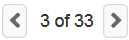 or the arrow keys ← and →
or the arrow keys ← and →
- To get back to the search view, you click on the Back button or press Esc
- For chat, email and voice message interactions you can alter between Show content, e.g. to see the chat conversation, email content or voice message, and Show details to see the contact data.
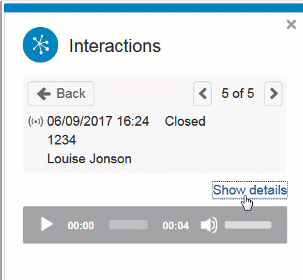
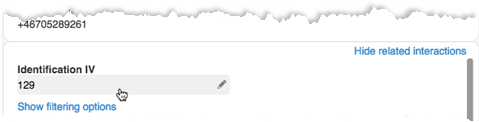
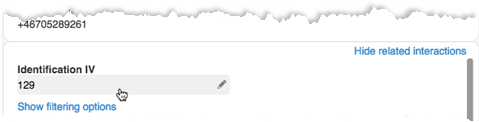
![]() Interactions.
Interactions.  you choose anything from Today and Last month to No time limit.
you choose anything from Today and Last month to No time limit.  to see the rest of the filters in this category. You always see the sum of all used filters, even if the actual filtering button is hidden
to see the rest of the filters in this category. You always see the sum of all used filters, even if the actual filtering button is hidden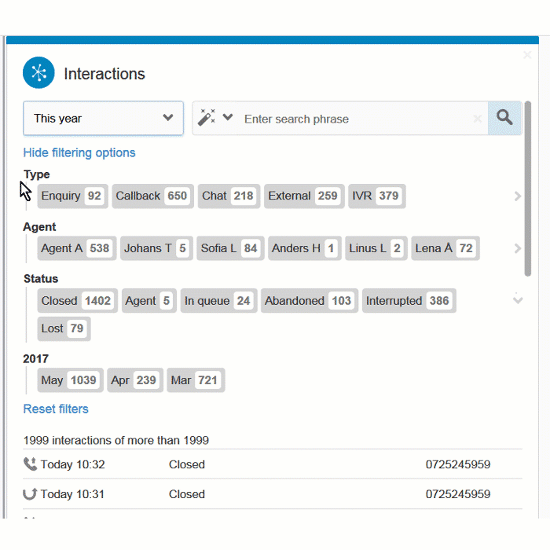
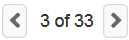 or the arrow keys ← and →
or the arrow keys ← and →